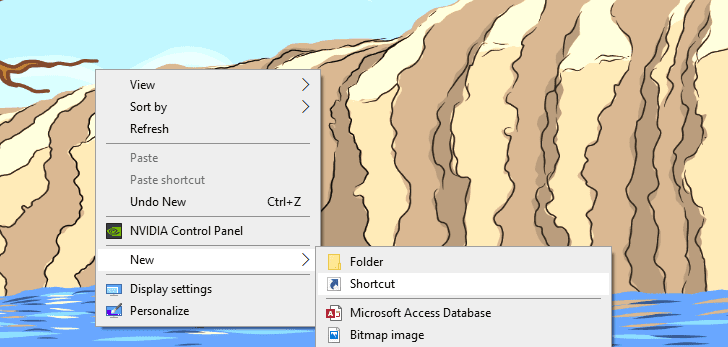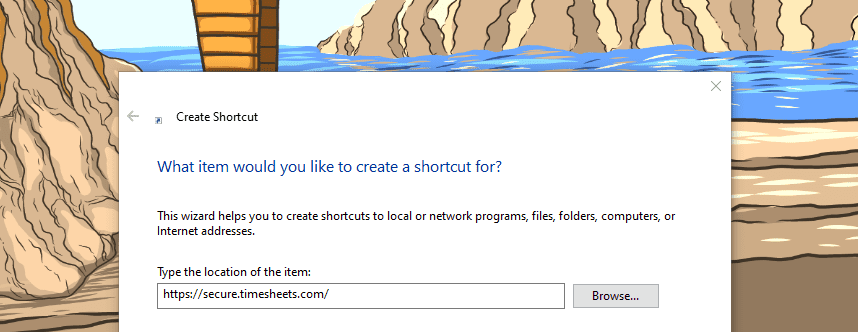Safari, Firefox, and Chrome
- Open your preferred browser and visit our login page at https://secure.timesheets.com. Or, if you have a private brand, navigate to your custom login address (https://YOURCOMPANYNAME.timesheets.com).
- Move or reduce the size of your browser window so that you can see your desktop in the background.
- Click and hold the small padlock icon to the left of the web address and drag it onto the desktop to finish creating the shortcut.
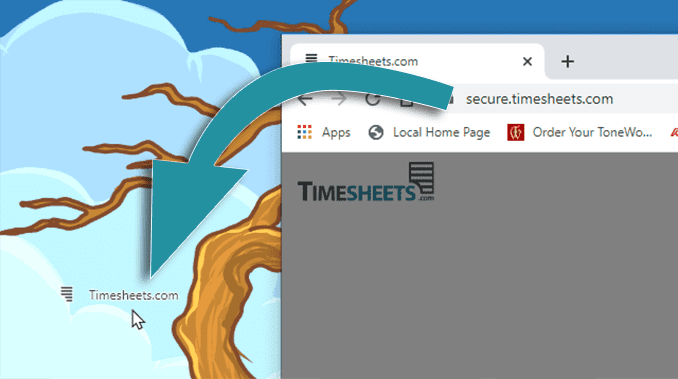
Microsoft Edge
Some browsers, such as Microsoft Edge, no longer support dragging to create a desktop shortcut. You can create a desktop shortcut on any Windows computer, however, using the following process:
- Select and copy the login page web address, https://secure.timesheets.com. Or, if you have a private brand, use your custom login address (https://YOURCOMPANYNAME.timesheets.com).
- Right-click on an empty space on your desktop, select New, then click Shortcut.
- Paste the link you copied into the Location field of the window that appears, and then click Next.
- Enter a name for the link (e.g., Timesheets.com), and click Finish.