Samsung Internet
- Open Samsung Internet
- Navigate to https://secure.timesheets.com
- Tap the three horizontal lines in the bottom-right
- Then Add page to
- Select Home screen
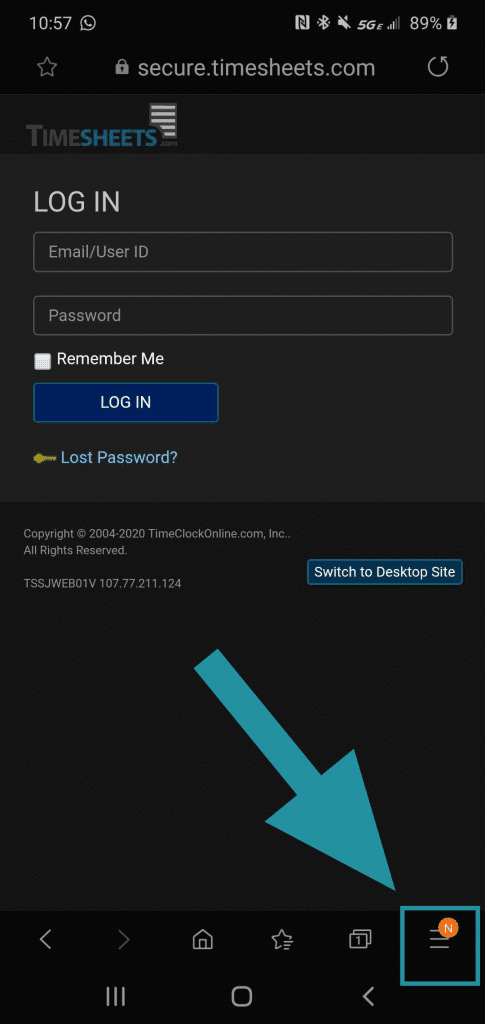
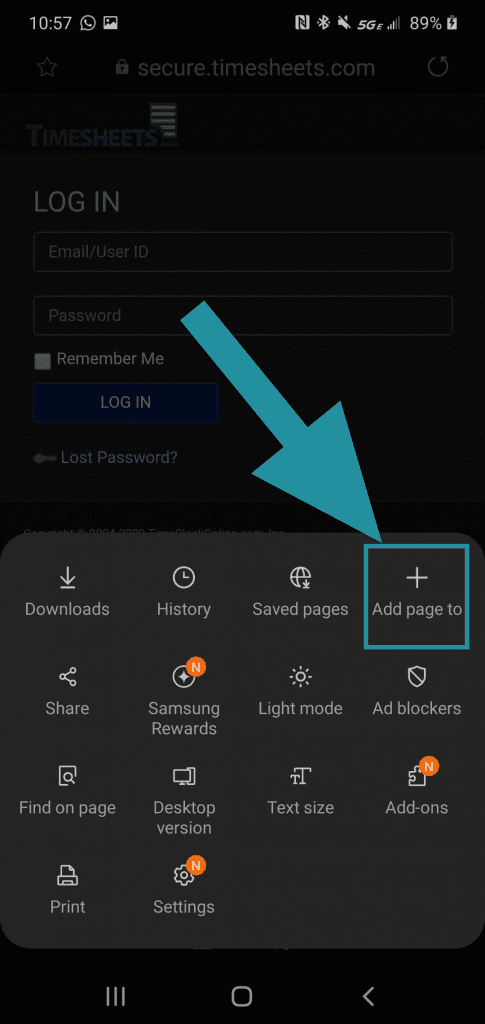
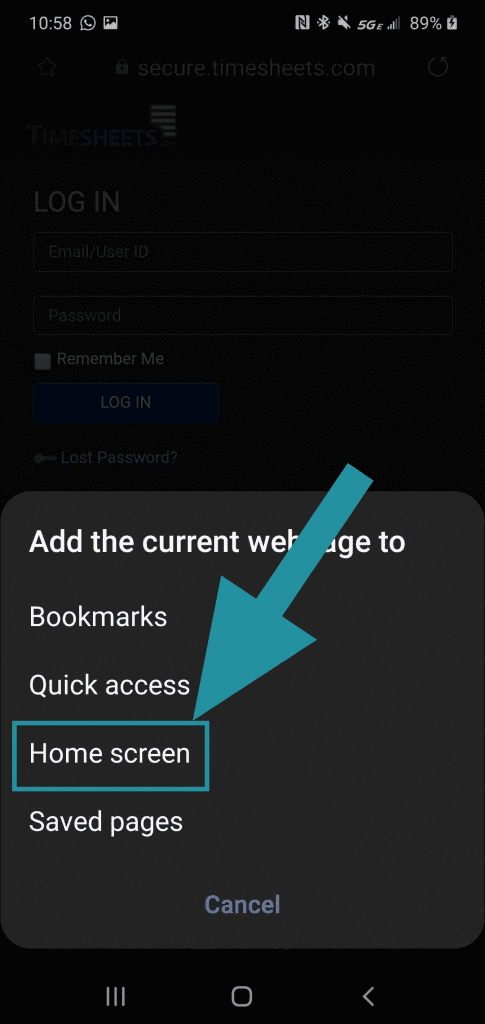
Google Chrome
- Open Google Chrome
- Navigate to https://secure.timesheets.com
- Tap the three vertical dots in the top-right
- Select Add to Home screen
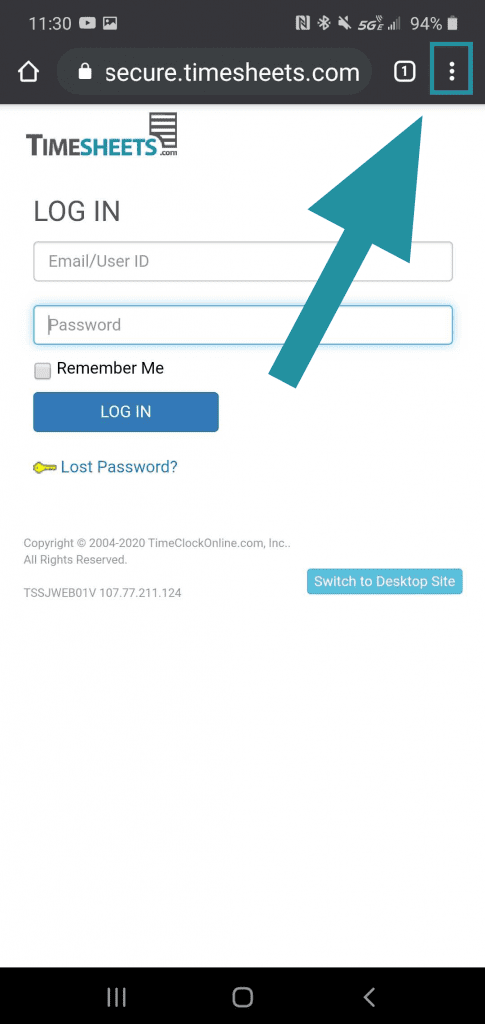
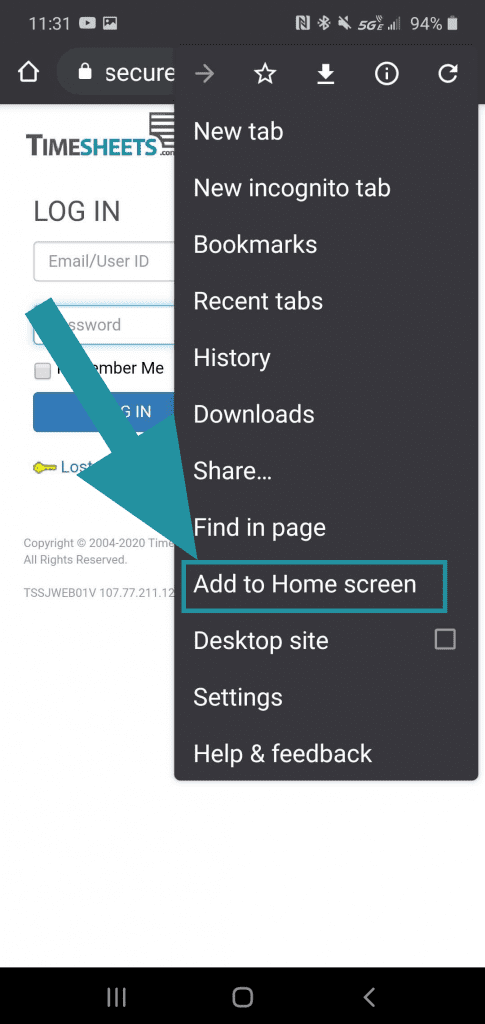
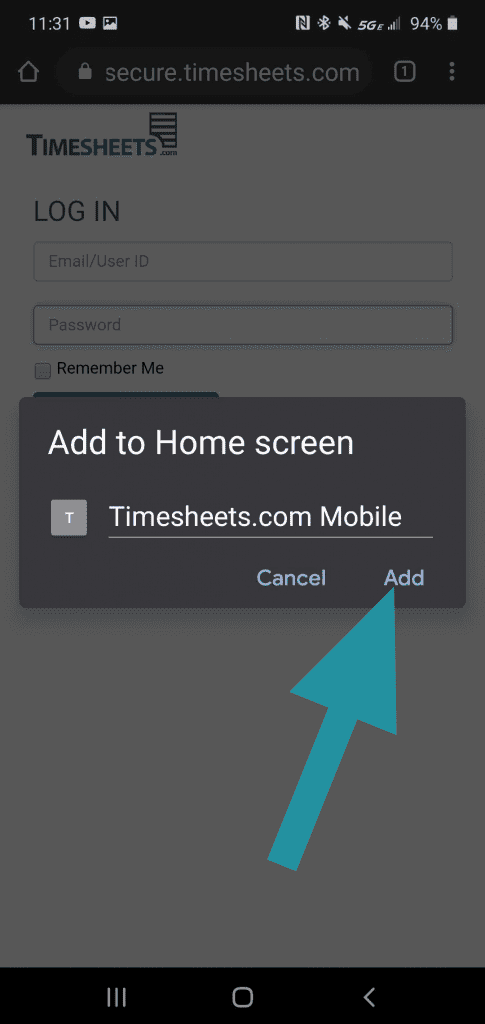
Note: Different Android versions may have slightly different menu options, but the Add to Home screen option will appear somewhere in the main or sub menu.
The home screen must be in “Standard Mode” in order to display the icon. This mode can be toggled on and off in the phone’s settings (it is found under Display Settings on some phones). Then, look for Easy Mode. (Be sure to look for it in the phone’s settings, not the browser’s settings.)
