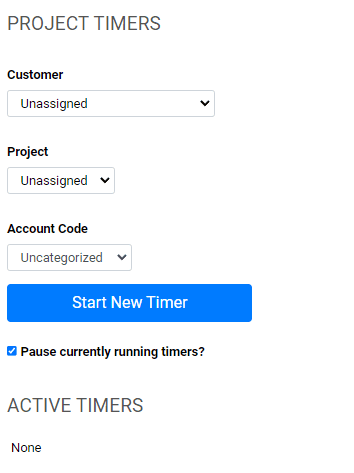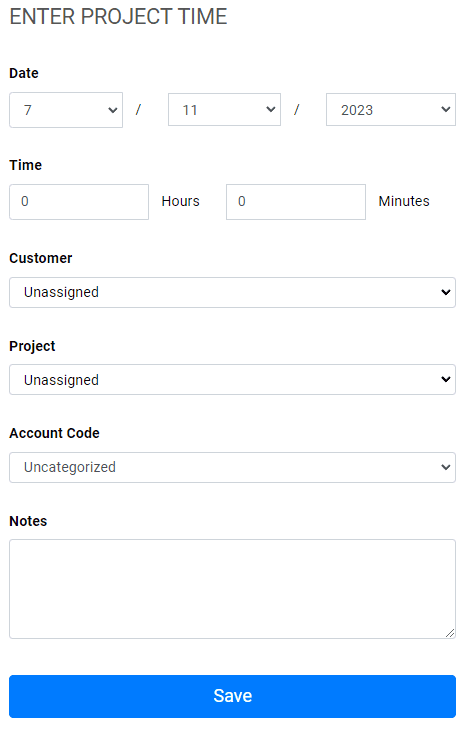
When entering project time from a mobile device there are two options: Project Entry and Project Timers. Below are instructions on how to enter time using either method.
Using the Project Entry Form
- Tap Project Entry from the main menu of the mobile site.
- Select the date for the entry.
- Time can be entered in hours and minutes or as a decimal of hours (e.g., 4.5 for 4 hours and 30 minutes).
- Make your selections from the Customer, Project, and Account Codes drop-down menus.
- Tap Save New Record.
Using Project Timers
- Tap Project Timers from the main menu of the mobile site.
- Make your selections from the Customer, Project, and Account Codes drop-down menus.
- If you need to pause other timers once your new one starts (for example, when switching from one billable task to another) check the box next to Pause currently running timers. Any running timers will be shown at the bottom of the page, under Active Timers.
- Tap Start Timer.
Once you start a timer you can lock your phone/tablet. Timers run in the background, so the site does not need to be open on your device.