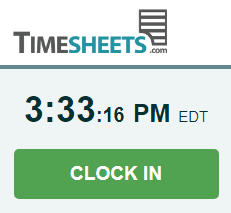
Users can enter time onto their hourly timesheets by clicking the Clock In/Out button or by using the Time Entry form. Managers with appropriate permissions can also bulk-enter time records using the Global Time Entry form. Global Time Entry is useful for recording time for many employees on the same date (e.g., paid holidays).
Clocking In and Out
Most users track their time using the green and red, real-time Clock In/Out buttons located in the upper-left corner of every hourly user’s account. If the user does not see these buttons, then access to the hourly timesheet is disabled for either the user or the entire organization. Hourly Time Tracking can be enabled in the Company Settings page or, for individual users, by selecting the check box next to Hourly Time Tracking for Payroll or Attendance on the user’s Profile tab and Basic sub-tab in their settings.
Permission to Edit Timesheets
Users may be granted (or denied) permission to request changes to their clock punches. Refer to our “Hourly Tab (Settings for Payroll or Accountability)” article for a full explanation of the security permissions.
The Time Entry Form
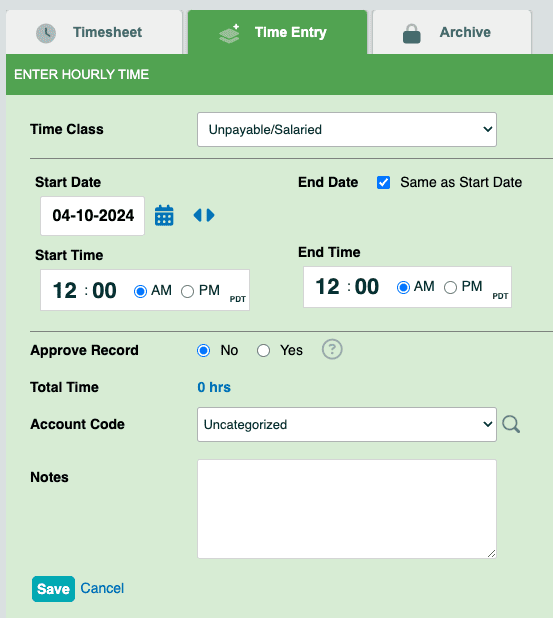
Time can be manually entered onto a user’s timesheet using the Time Entry form. The form is located on the Time Entry tab of each user’s Hourly Timesheet. Administrators always have access to this form, and supervisors with proper permissions can use this form, but its use can be restricted for specific employees via access controls.
Approving the Record
Additionally, administrators (and supervisors with proper permissions) have the ability to select whether to Approve Record when entering or editing hourly time via the time entry form. This is useful for larger companies where one manager approves records before a different manager pays for (or bills for) employee time. If you’re the only manager or don’t need a formal approval process, you may ignore this setting.
Access Controls
Refer to our “Hourly Tab (Settings for Payroll or Accountability)” article to find instructions for setting up company-wide restrictions for accessing the Time Entry form. To restrict access to the Time Entry form on an individual basis, please refer to this article for instructions.
