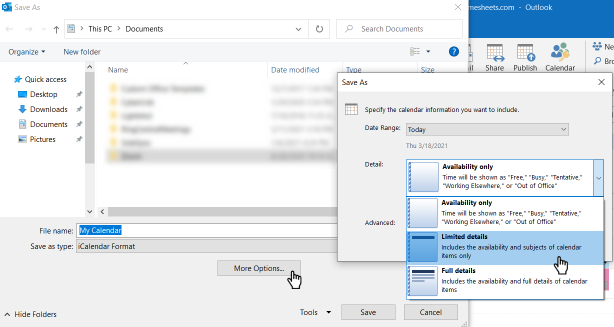Before you can import calendars from other applications you will need to create a calendar in Timesheets. See this article for instructions.
Importing an ICS File
Importing calendars is done using what’s called an iCalendar or .ics file, a file format most popular calendar programs can export.
To import your ICS file into your Timesheets.com calendar:
- Click Schedules on the left menu to go to the “Calendars & Schedules” page.
- Click Add/Edit Calendars in the yellow box to the far right.
- Find the calendar you wish to import to and click the import button
 to the right.
to the right. - Click on the button to choose the ICS file you wish to import.
- Click Import.

Exporting ICS files
Below are links to instructions on exporting ICS files from several popular calendar programs:
Troubleshooting
Importing an Outlook ICS file gives an error: “One or more events in the file were not valid. Check the file and try again.”
This error may be caused by extra HTML information in the .ics file. To fix this issue:
- When you pull up the “Save Calendar” window to export the calendar from Outlook, click the button that says More Options…
- Click the dropdown next to Detail and set it to “Limited details” or “Availability Only”. Do not select “Full Details”.
- Click Ok
- Click Save to save the .ics file