Upon closing payroll, a timestamp may become split if a person works through the payroll date line or forgets to clock out at the end of a payroll period. If this timestamp happens to be split between two pay periods, it will be marked as “split paid” (indicated by the split paid ![]() icon in the status column on their timesheet).
icon in the status column on their timesheet).
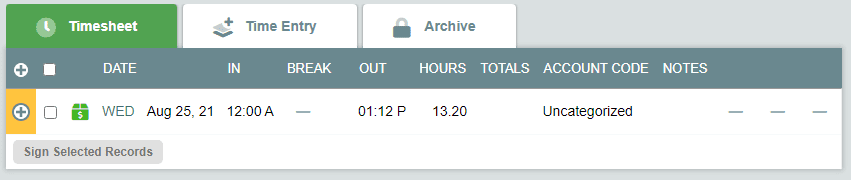
A split paid record may be normal and expected for employees with odd shifts and can be closed normally during the next payroll.
A split paid record cannot be edited because half of the record has been closed and locked into a previous payroll report. Therefore, if a record needs to be edited to correct a split pay, it is necessary to reopen the pay period that contains the other portion of the record to correct the entire timestamp. To do so:
- Click Reports in the left menu.
- Navigate to report number 4, Closed Payroll Period Reports.
- You can reopen the period for one or all users using the Reopen
 button to the right of the most recent payroll report. To re-open the payroll period for a single user, first choose the user who has the split paid record in the Show Report For drop-down menu at the top of the page. The page will reload with just that user’s payroll reports displayed.
button to the right of the most recent payroll report. To re-open the payroll period for a single user, first choose the user who has the split paid record in the Show Report For drop-down menu at the top of the page. The page will reload with just that user’s payroll reports displayed. - Find the report that contains the earlier portion of the split paid record, and click the re-open button at the far right. Note: It may be necessary to reopen more recent pay periods before the re-open option becomes available for the target pay period.
- Navigate back to the user’s timesheet, and edit the record to correct the mistake.
Now that the record is fixed, you may proceed with closing payroll again. If you re-opened the period for all users, then close the period again normally.
If you removed a user or users from a payroll period, you can re-add them to a payroll period report using this process:
- Click Close Payroll Period in the left menu.
- Choose the Select Specific option and select specific user names.
- Choose the option to Append selected users to an existing payroll report, and select the closed payroll period to which to add the user’s hours from the Append employees to this payroll report drop-down menu.
- Finish closing payroll as you would normally.
