The event list is an optional, secondary level of classification that can be helpful for organizing expense reports.
Add A Single Event
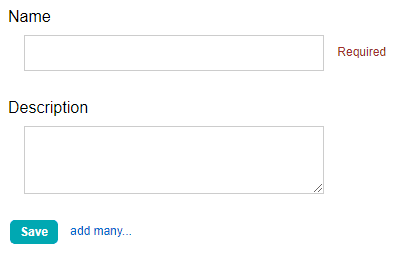
- Click Events in the left menu under Lists
- Enter the event name in the Event Name field.
- Add an optional description for the event in the Optional Description field.
- Click the Save button.
Note: The default event (Unclassified) cannot be edited or deleted.
Import an Event List
- Click Events in the left menu under Lists.
- Locate and click the blue add many… link.
- On the following page download and open the import file.
- Add event names to the file in column A.
- Column B is for an optional project description.
- Check the box next to Check for duplicate projects before adding if you already have events in your list in order to avoid creating duplicate entries.
- Check the box for the header row if you are using the template file and did not delete the first row with table header information.
- Click Browse, navigate to your saved file, and click Open.
- Click the Import button.
Note: The system may reject your import due to errors in the formatting and/or data of the spreadsheet. Please do not hesitate to contact us for assistance with the process. We are here to help!
