The Customizable Hourly Timesheet report can also be used to view time off entries for a user or group of users over a given date range. To run this report:

- Click Reports in the left menu.
- Click to report number 5, Customizable Timesheet Report.
- Set the date range for the report up to one year (366 days).
- Un-check the box next to All Active Users if you wish to select individual users to include in the report. Leave this box checked to run the report for all users in the account.
- In some configurations, account codes may be used for additional time off categories. If that is the case, uncheck the box next to All Account Codes and select the account codes for each time off category you wish to include.
- Click Deselect All next to Time Classification, and check the boxes next to the time off categories you wish to include in the report (Sick, PTO, vacation, etc.)
- Set any additional report parameters, and click the button for your desired report format at the bottom of the page. A summary version of the report will only show totals, whereas a detailed version of the report will show individual time records.
Time Off Balances Report
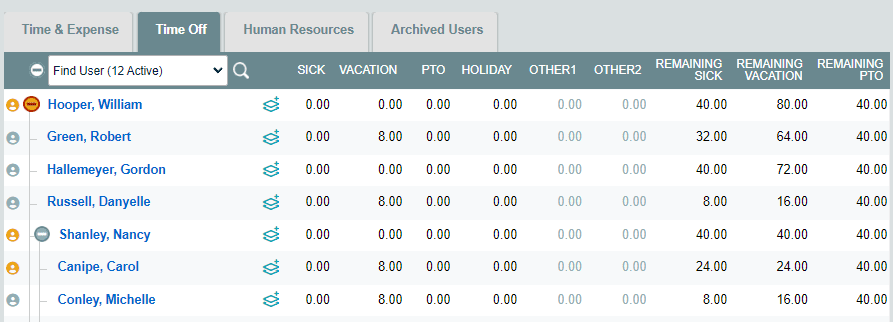
Accrued balances can be seen from the Dashboard by clicking the Time Off tab at the top of the page. Time off allocated for the current payroll period will display along with available balances along the right. If accruals are disabled, those columns will not display in the Time Off table.
