Submitting a Time Off Request
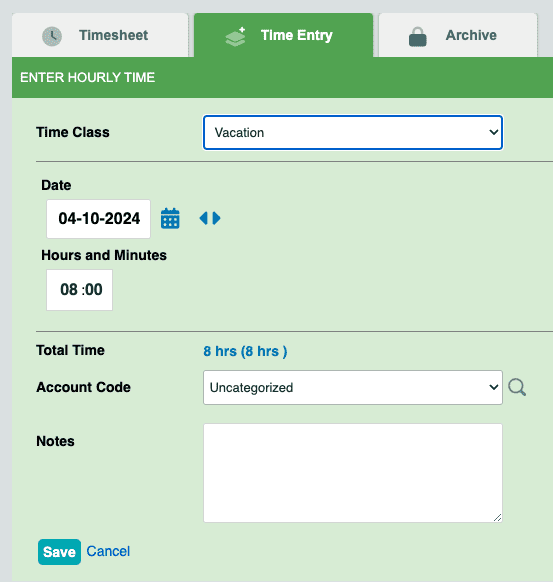
If time off tracking is enabled for your account, you may submit a time off request by doing the following:
- Click Time Off Request in the left menu to access the Time Entry form.
- Choose the Time Classification (Time Class) for the record (Sick, Vacation, PTO, etc.).
- Select the date and number of hours to request (this is preset to 8 hours).
- Select the account code, if applicable, and enter any notes related to the record in the Notes field.
- Click Save.
If you are a supervisor or administrator, you will not see the Time Off Request option in the left menu. Instead, you will use the manual time entry form to input time off:
- Click My Timesheet in the left menu.
- Click the Hourly Time button beneath your name at the top of the page if you’re not on the Hourly Time page already.
- Navigate to the Time Entry tab.
- Set your Time Classification to the desired time off category, and finish entering the record following the steps outlined above.
Note: Time off must be entered one day at a time. The time off request form will default to the next business day once the first record is saved. Therefore, entering multiple days can be done quickly by repeatedly pressing the Save New Record button until all the days are accounted for. This process also allows for varying amounts of time on each given day, which is useful for employees balancing time off availability with work time.
Pending Records
When employees request changes to their timesheets, records are marked as ‘pending’ until a manager resolves the request by approving or denying the requested change. Users can see a list of their requests on the Pending Records page. Requests to change work time records must be resolved by a manager before they can be edited by a user. Users can, however, delete and re-enter time off requests.
Deleting a Time Off Request
If you made a mistake in your time off request—and your supervisor has not yet approved it—you can delete the request and enter a new one. If the request has already been approved, you may need supervisor approval to delete and re-enter a corrected request, depending on your account settings.
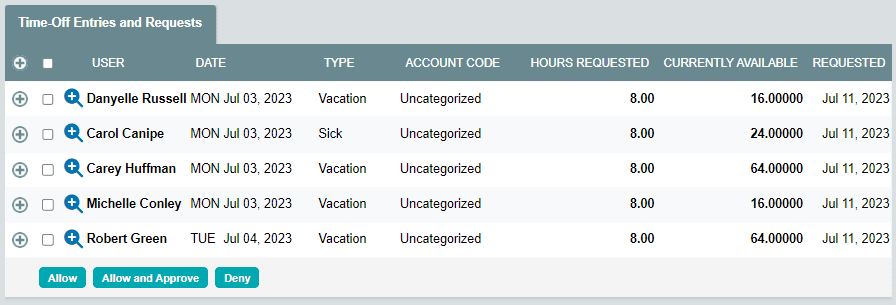
To delete a pending time off request:
- Click the red Pending link in the left menu.
- Check the box to the left of the record(s) to be deleted.
- Click the Delete Selected button.
To delete an approved time off request:
- Click My Timesheet in the left menu.
- If you have permission to delete records from your timesheet, you’ll see a delete
 icon on the right side of the page. Click the delete icon to delete the request.
icon on the right side of the page. Click the delete icon to delete the request.
If the time off was debited from your available time off balance, it will be re-added to the balance once the request is deleted.
You may now re-enter the time off request.
