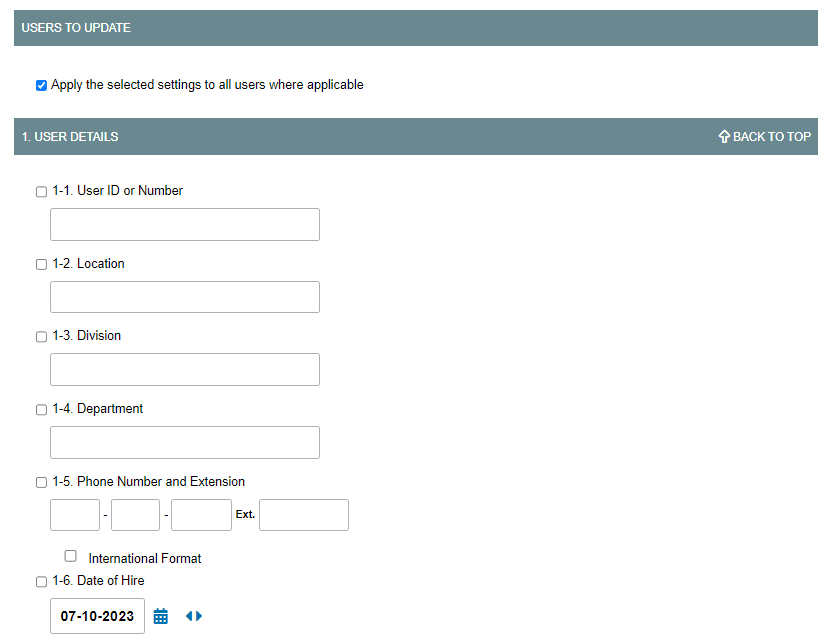
This tool can be used to adjust settings found on the Options tab of user settings for any subset of users or all users at once. Refer to this section of the Help Pages for a detailed explanation of each of these settings. To use this page:
- Navigate to the tool by clicking Tools in the left menu.
- Leave the checkbox next to Apply the selected settings values to all employees where applicable if you wish to make your changes to all users in the account. Un-check the box to select specific users to update.
- Check the box to the left of each setting that you wish to be included in the update process. (if you alter a setting without checking the box to the left, those changes will NOT be applied to any user and will be ignored).
- Make adjustments to the selected settings as needed.
- Click any Save button to apply the changes for the selected users.
Note: The default settings on this form do not reflect the current values of any specific group or individual user’s settings. After clicking the Save button, all settings on this form will revert back to their default states. This is normal behavior. To review your changes, visit an individual user’s settings.
